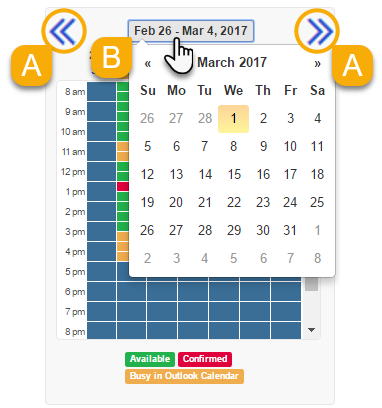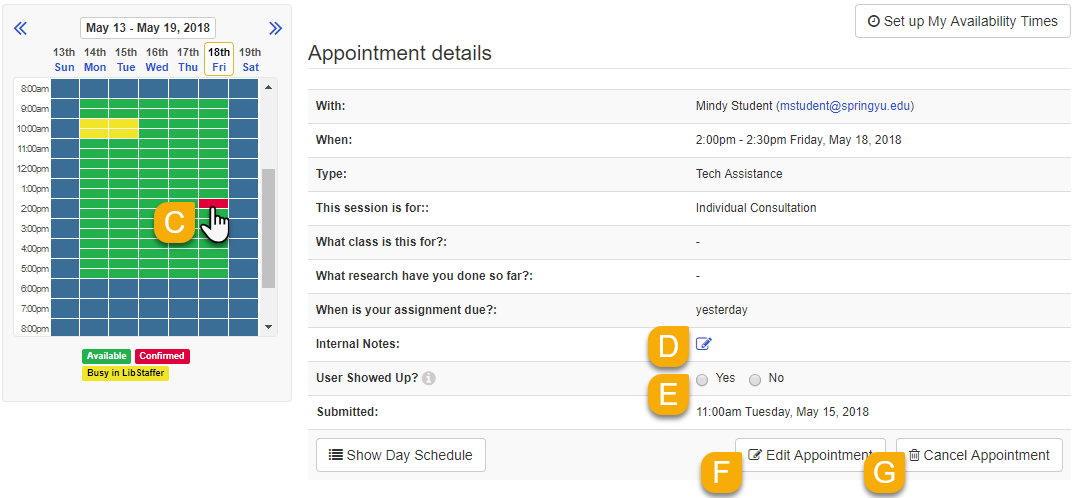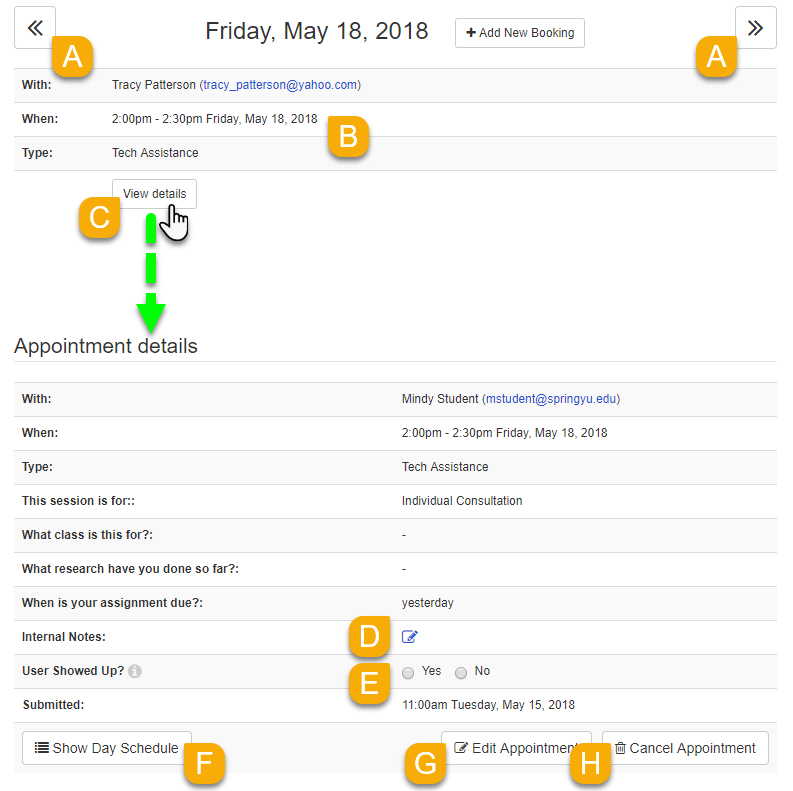Via the availability calendar
You can use the availability calendar to navigate between weeks and months.
- Use the Back () and Forward () buttons to navigate between weeks.
- Click on the current week to launch the date picker. When you select a date, you'll be taken to the corresponding week where that date falls.
- All time slots with confirmed appointments will be colored red. Click on an appointment slot to view its details
- If you need to cancel this appointment, click on the Cancel Appointment button.