Bibliographies can be created from a single item, several items, or entire collections. Right-click and select Create Bibliography from Item (or collection):

Select the citation style and save the file as an RTF:
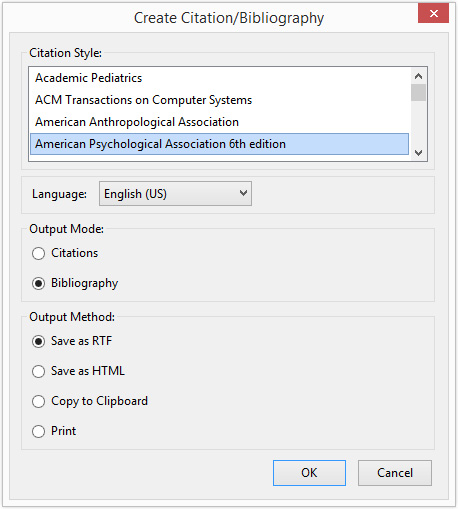
Open the RTF file in Word or LibreOffice:
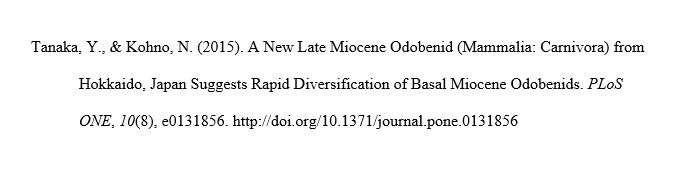
Zotero can connect to Microsoft Word and LibreOffice. If you are using the Zotero for Firefox version, you will have to download and install the plugin. If you are using the Zotero Standalone version, the connecter to Microsoft Word is built in.
Make sure that Zotero is open (whether you are using the standalone version or the Firefox extension). Open Word, the Zotero options are under the ADD-INS tab:

To insert an in-text citation into your writing, place your cursor at the end of the sentence and click on the Zotero Insert Citation icon:

A popup will appear, select a citation style:
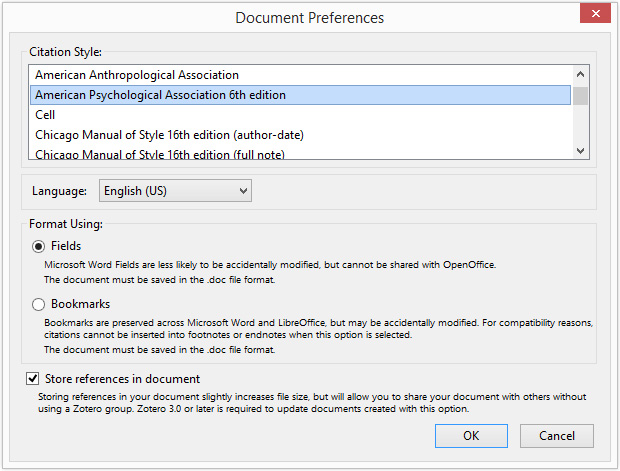
The citation style can be changed later if needed. Another popup will appear, search for the source you wish to cite. You can search by author name, article title, or even tags:

Select the source and hit enter:

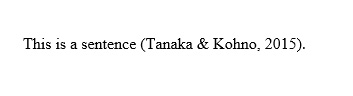
Now, insert a reference list by clicking on the Zotero Insert Bibliography icon:


Inserting a bibliography into your Word document after the first in-text citation is a good idea. Each time a new in-text citation is added, Zotero will automatically update the reference list.
If any changes are needed, make them in Zotero itself and not in the Word document. For example, maybe you notice an author's name is misspelled, correct the misspelling in Zotero and click the Zotero Refresh icon in word:

Zotero comes with the most common bibliographic styles, but many more are available to download.
The new style will appear in Zotero's style lists.
